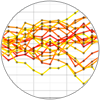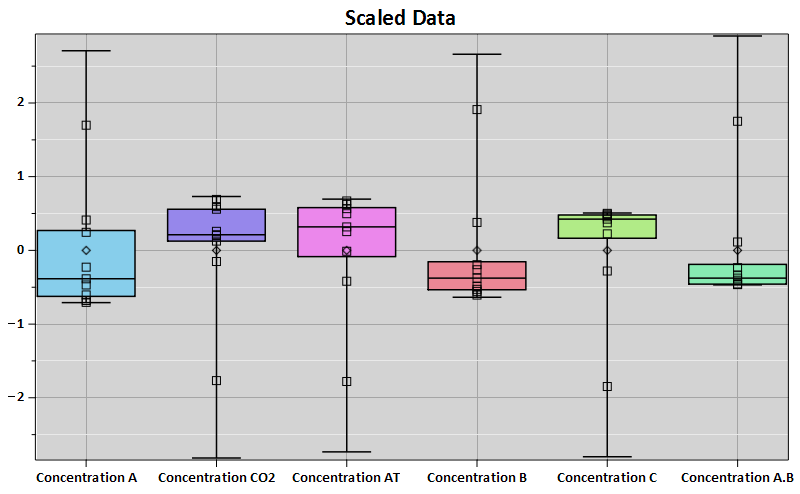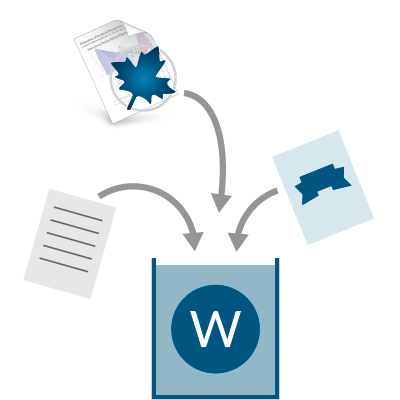Maple provides several different methods for working with Microsoft® Excel®, including flexible data import/export that means you can take full advantage of the Maple computation, visualization, and documentation environment when working with Excel-based data. Maple also offers the ability to store Excel files in Maple Workbooks so you can keep your analysis and your data together in a single file, and the ability to call on Maple to perform complex computations from within Excel.

Maple
Powerful math software that is easy to use
• Maple for Academic • Maple for Students • Maple Learn • Maple Calculator App • Maple for Industry and Government • Maple Flow • Maple for Individuals